Your Android device contains your most-used applications, sensitive information, and personal accounts, making it vital to track it down if it’s ever misplaced or taken. Luckily, there are multiple methods available for locating your device.
Google has introduced an app and website named Find My Device, which enables you to pinpoint your lost device, secure it, or even erase its contents. If you have a Samsung phone, there’s an additional feature called Find My Mobile that assists in locating your lost device. Below, you’ll find instructions on using Find My Device or Find My Mobile to find your phone if it’s lost.
Google’s Find My Device
The Find My Device service from Google is available as both an Android application and a web page and functions with any Android device. When you log into your Google account, a map will automatically show all your registered devices. You can then select the device you want to locate and track its position on the map.
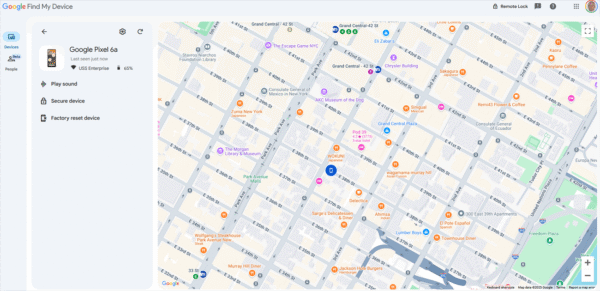
(Credit: PCMag / Google)
From this location, you can trigger a sound to help you find the device, lock it, or display a message on the screen. If needed, there’s also an option to erase all your personal information, preventing any potential theft. Google provides additional guidance for locating, locking, or erasing your Android phone.
If you believe your device is somewhere nearby, just tap Play Sound to make your phone or tablet emit a sound. You can follow the noise until you find it. Even if your phone isn’t close, the sound might catch the attention of a kind stranger who will try to return it to you. When you finish locating your device, just tap the Stop Sound button.

(Credit: PCMag / Google)
If you still can’t locate the device, you can set a lock on it to restrict access to others. You can also add a message and a contact number for anyone that finds it, making it easy for them to reach you. Just tap on Secure device, enter your message and phone number for the lock screen, and then tap it again to lock the device and show your info.

(Credit: PCMag / Google)
In the unfortunate event that you believe your device is stolen or lost beyond hope of recovery, you can perform a factory reset. This action will ensure that no one can access your private data, even if they manage to bypass your device’s lock. To do this, select Factory Reset Device and click Next. You may need to review your Google Account. Sign in, and if prompted, select the Security Checkup link to proceed through the security steps. Finally, click Reset to fully erase the device.

(Credit: PCMag / Google)
Samsung’s Find My Mobile
If you own a Samsung device, you can utilize a feature called Find My Mobile to locate your missing phone. To set this up, navigate to Settings > Lost device protection > Find My Mobile. Keep in mind that you need a Samsung account for this feature.
In the Find My Mobile settings, enable Allow this phone to be found to activate the tracking feature, and enable Send last location to receive the last recorded location of your phone when the battery level is critically low. Additionally, turn on Offline finding, allowing you to track your device even if it’s not connected to the internet.
Get Our Best Stories!

Get the Most Out of Your Technology
By clicking Sign Me
By continuing, you confirm that you are over 16 and accept our Terms of Use and Privacy Policy.
Thank you for signing up!
Your subscription has been successfully confirmed. Keep an eye on your email!

(Source: PCMag / Samsung)
Once you turn on this feature, log in to the SmartThings Find website or app using your Samsung account to locate any registered Samsung device. The service will display your Samsung phone’s location on a map, along with other options to help you find it.

(Source: PCMag / Samsung)
To ring your phone, select the Ring option and then click Start. Your phone will start to ring, helping you find it if it’s nearby, or allowing someone else to assist in locating it.

(Source: PCMag / Samsung)
If you select Lost Mode, you can create a PIN to unlock your device, provide a contact number for reaching you, and write a message that will appear on the Lock screen.
Recommended by Our Editors

(Source: PCMag / Samsung)
If you suspect the phone is being moved, select Track Location to receive updates on its location every 15 minutes.

(Source: PCMag / Samsung)
Concerned about unauthorized access to your data? You can remotely erase your phone. Just select the Erase Data icon to reset your device to factory settings.

(Source: PCMag / Samsung)
Planning to erase your phone or doubt you’ll recover it? You can back up your data remotely. Click the Back Up icon, and ensure multi-factor verification is in place. Use the link in the notification to get backup codes for signing in, even if your phone is lost or stolen. Choose any data types you’d like to back up, such as messages and contacts, and then click Back Up to send this information to Samsung Cloud.
If you have essential messages or voicemails, you can retrieve them remotely by selecting the Retrieve Calls/Messages option, allowing you to view and listen to up to 50 recent calls and messages.

(Source: PCMag / Samsung)
If you forget your phone’s unlocking PIN, you can unlock it through the SmartThings Find website by selecting the Unlock button. To conserve battery life, choose the Extend Battery Life option, activating the maximum power-saving mode to give you extra time to locate your device before the battery runs out.

(Source: PCMag / Samsung)
About Lance Whitney
Contributor



