Quick Steps
- Log into YouTube
- Find the camera icon or the circle with ‘+’ on mobile
- Choose a video to upload
- Complete the necessary fields and hit publish
How to Upload a Video to YouTube
Uploading a video to YouTube is fairly straightforward, whether you’re a budding creator aiming to gain exposure, a small business, or simply wanting to share moments with loved ones.
YouTube stands as the largest platform for video sharing and is among the most frequently visited sites online. This presents a significant chance for creators, though it can feel overwhelming.
In this guide, we will outline all the essential steps for uploading your video to YouTube using both mobile and desktop, as well as tips for increasing your video’s visibility. Additionally, we provide a brief guide on making money from your YouTube videos.
Not recorded your video yet? Get one of the top cameras for YouTube to ensure you succeed.
- Smartphone, laptop, or computer
- Video(s) prepared for upload
- A YouTube account
- The YouTube app (for mobile users)
How to Upload on YouTube Desktop
- Starting your first video upload on YouTube is easy on a laptop or PC. First, open your web browser and go to the YouTube website, then log into your account.
- Look for a camera icon in the upper right corner with a ‘+’ inside and click on it.
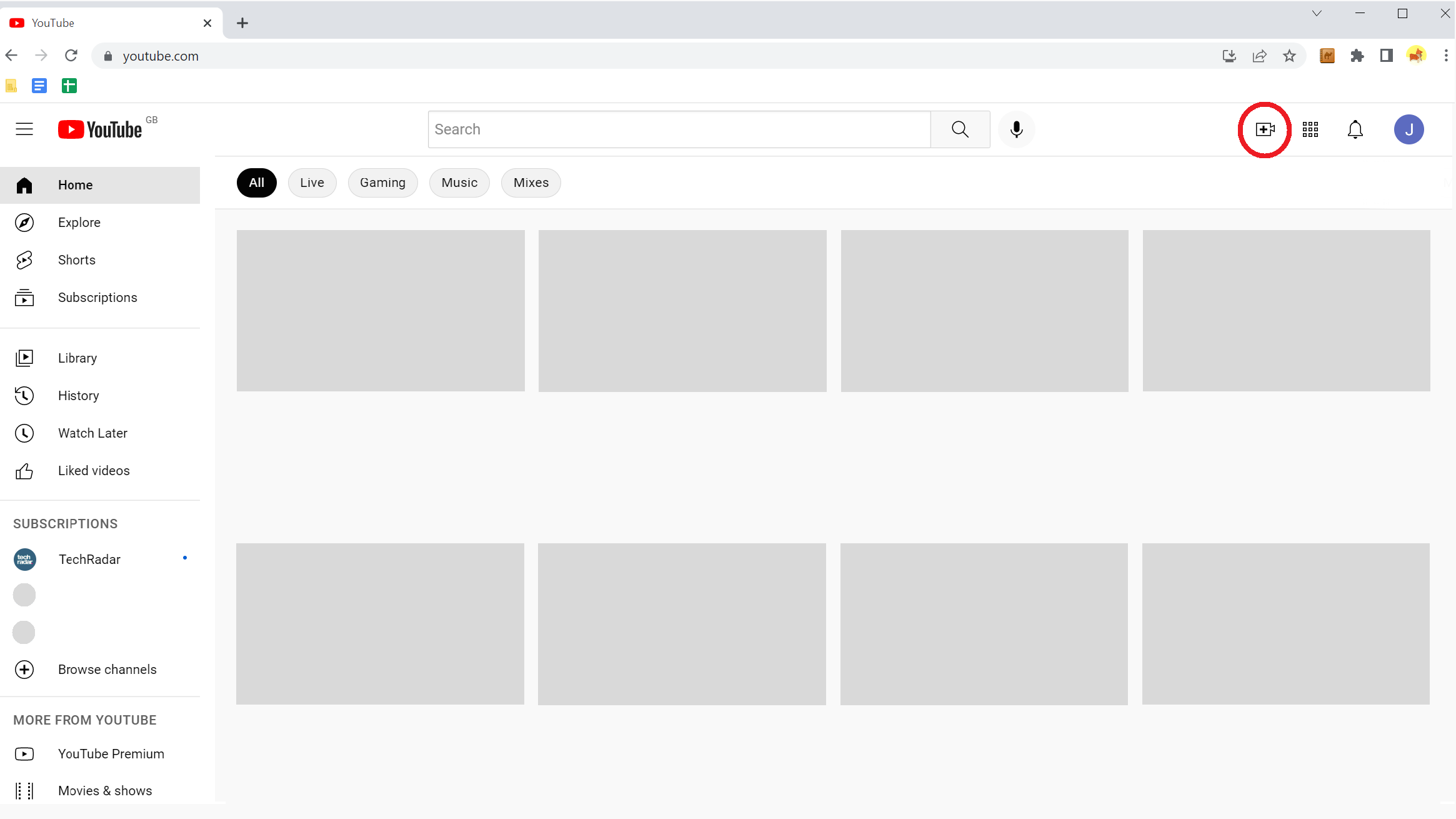
- You will now be directed to your channel’s content manager; from there, click upload video.
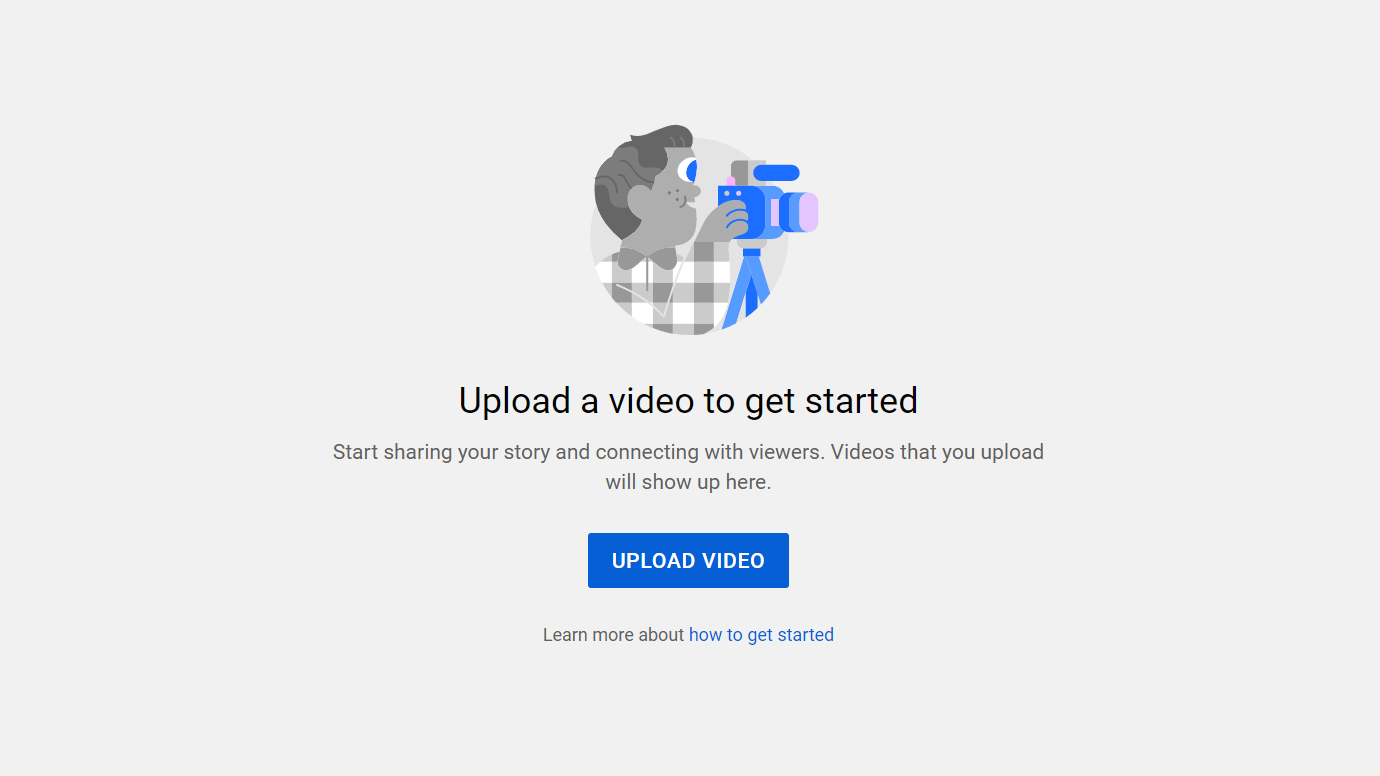
- You are now in YouTube Studio! Here, you can drag and drop or choose your video file to upload. If your video is under 60 seconds, YouTube will classify it as a Short, which has a slightly different upload method.
- If your video exceeds 15 minutes, you will need to verify your Google account using your mobile number.
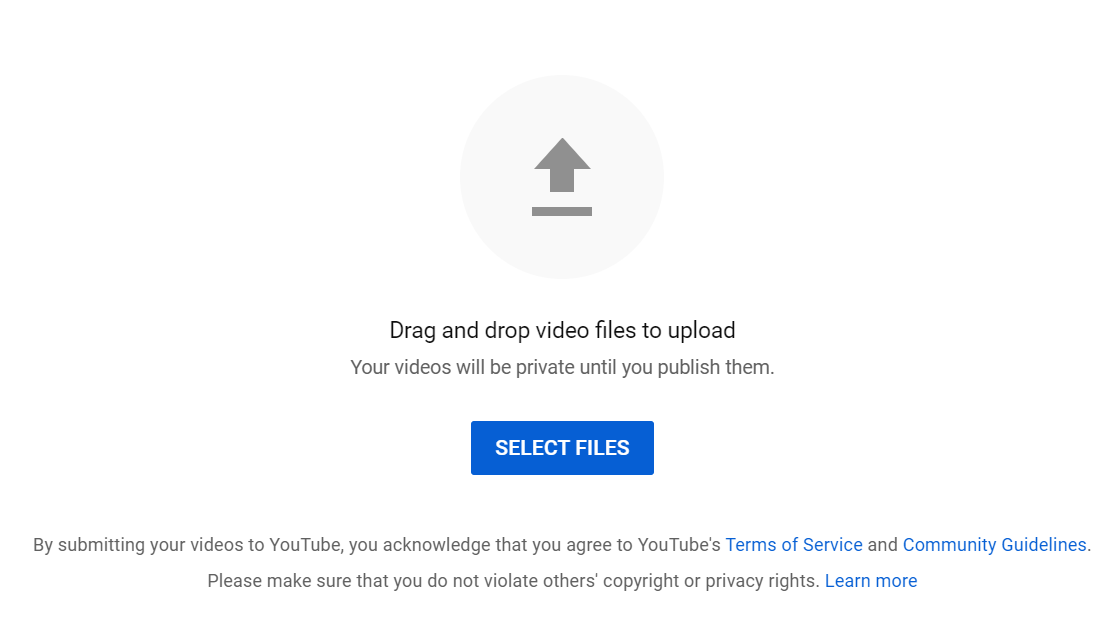
- Enter a title and description for your video. To attract new viewers, include relevant keywords so YouTube’s algorithms can better identify your content. Scroll down for more information.
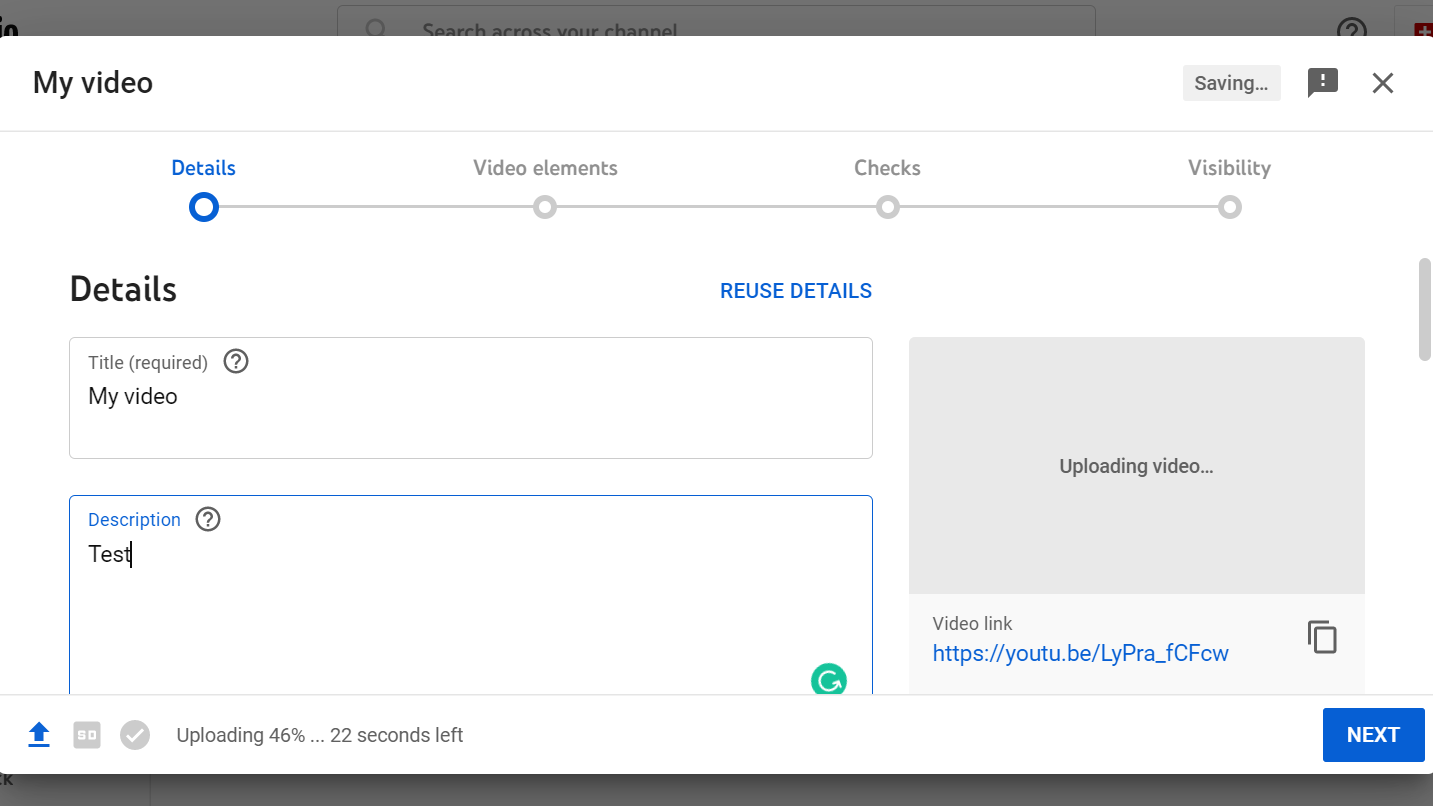
- Select a thumbnail. You can pick a still from your video or upload your own image—make sure it’s visually appealing and accurately represents the content. You can also add the video to a playlist, if applicable. Scroll down for more information.
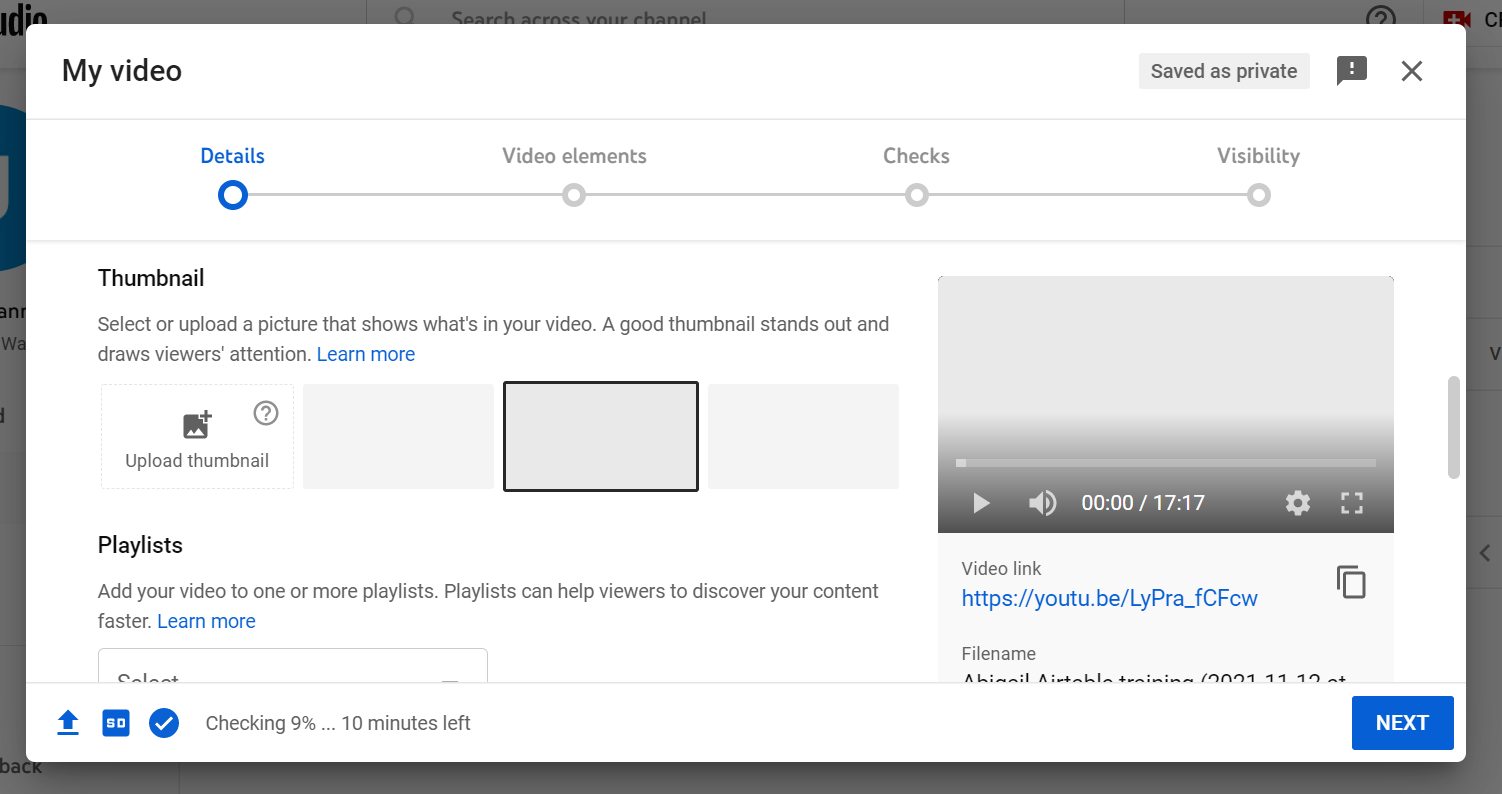
- The next step is crucial—YouTube places a significant emphasis on child safety, so you must indicate whether your video is intended for children. It’s vital to be honest to avoid legal issues. Scroll down for more information.
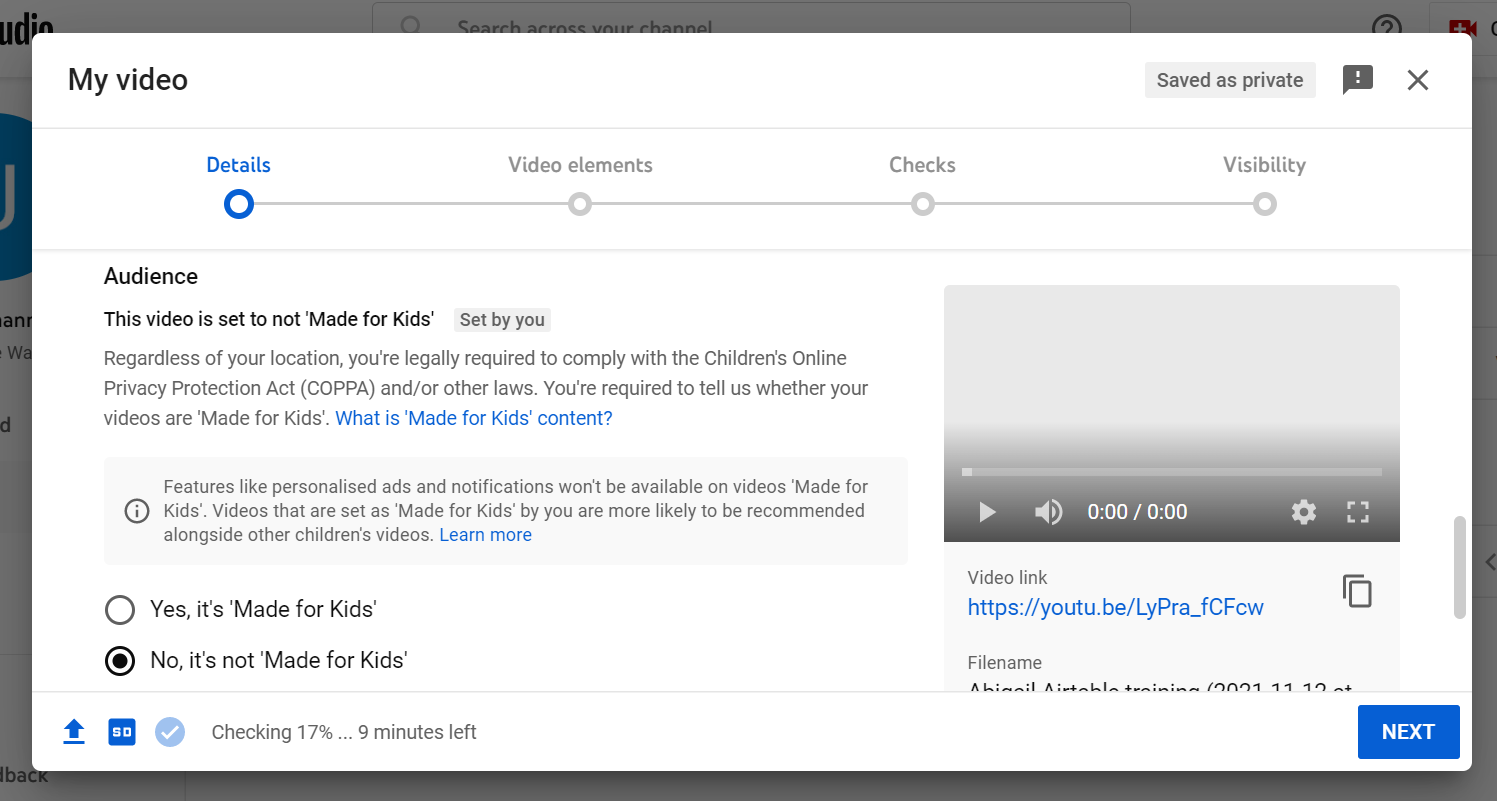
- (Optional) Select the ‘More options’ button—this allows you to add additional details to help YouTube categorize your video correctly, such as paid promotion details, tags, language options, subtitles, and captions among others. Once finished, click ‘Next’.
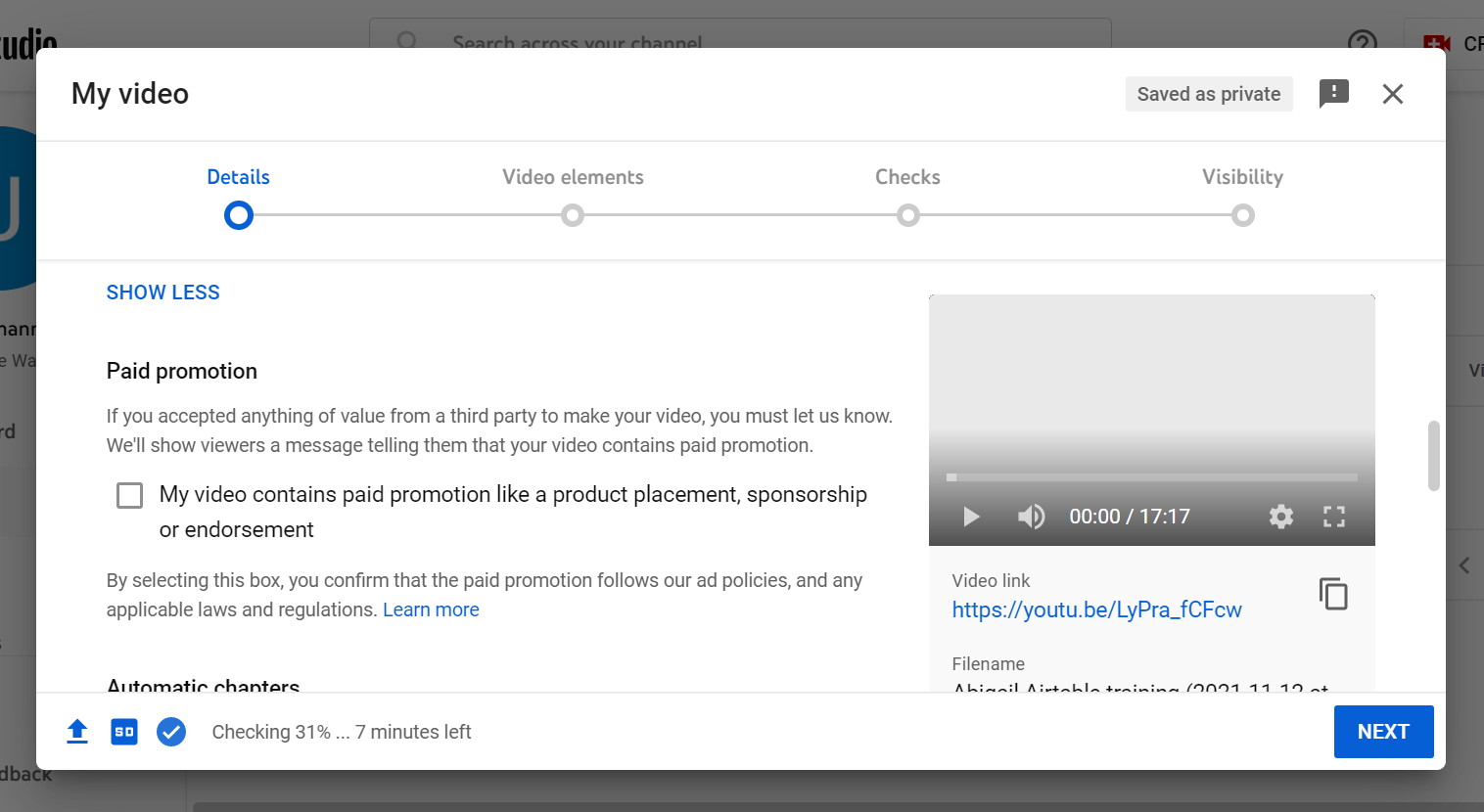
- (Optional) Then, you can add video elements, enabling you to include end screens or cards within your video—these features enhance professionalism and direct viewers to your other content. Once done, click ‘Next’.
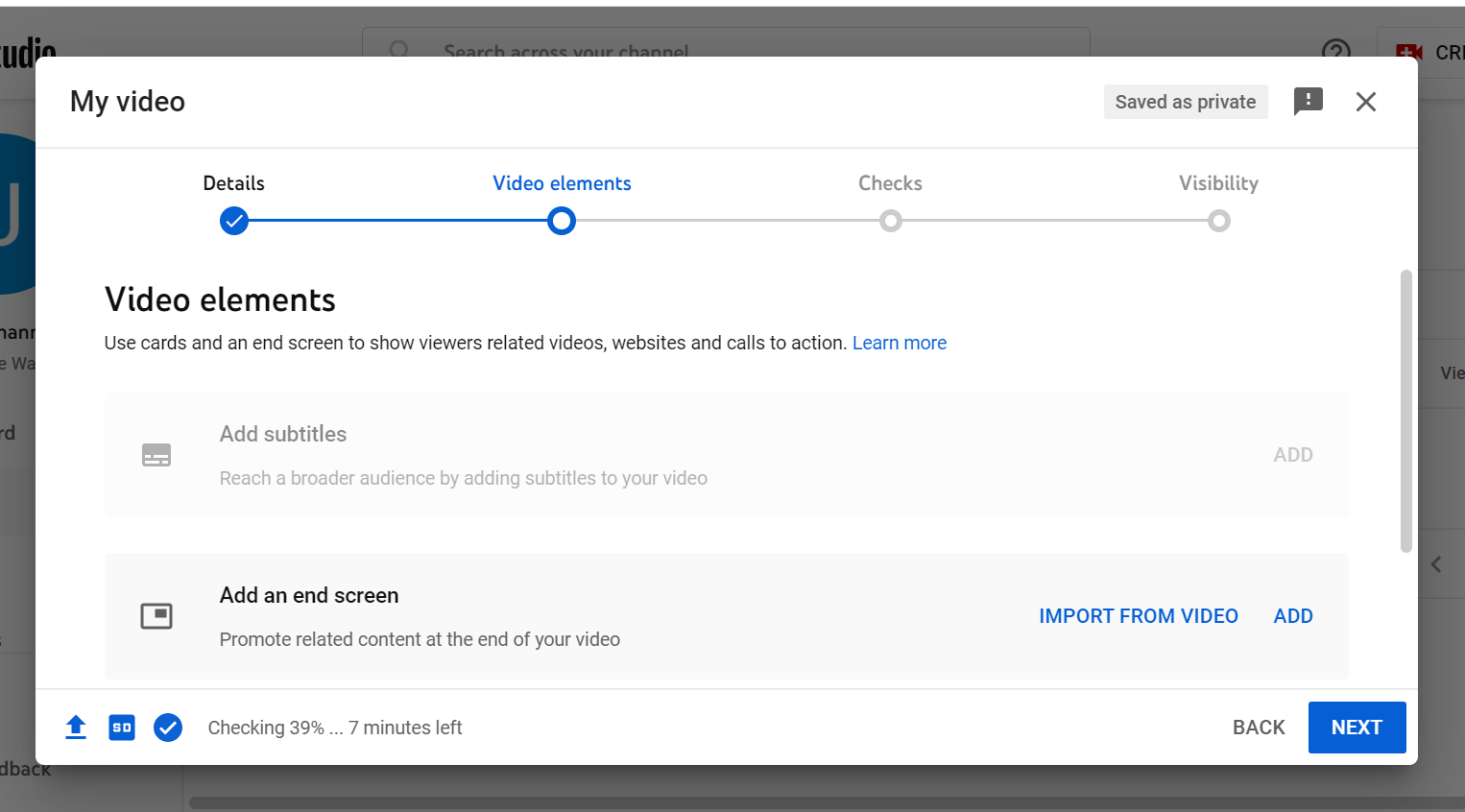
- The subsequent screen presents YouTube’s copyright checks. You don’t need to take any action here unless you have an issue with YouTube’s decisions, in which case you can select ‘Send feedback’. Otherwise, click ‘Next’.
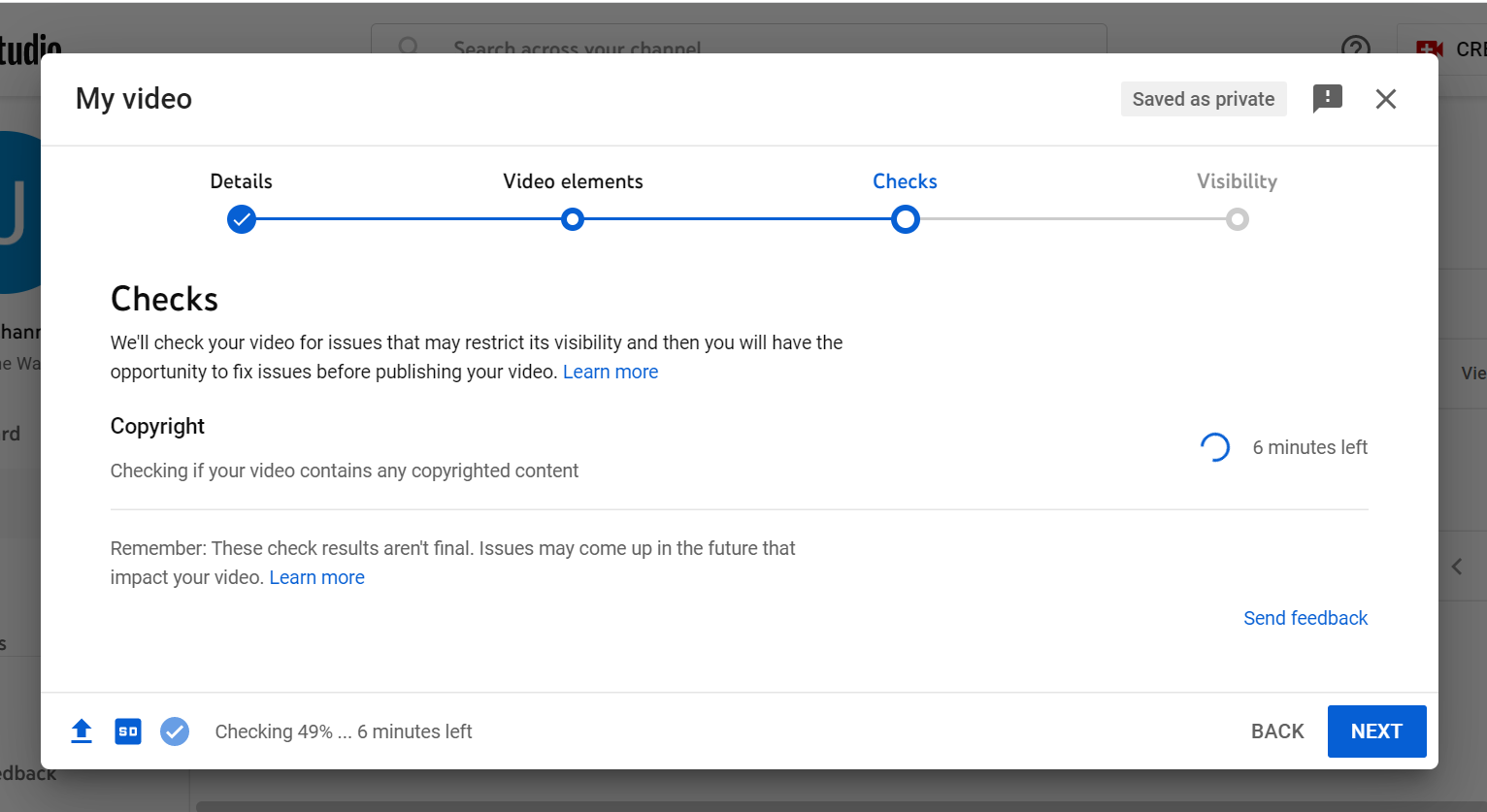
- Choose your visibility setting (public, unlisted, or private) and, if needed, set the release date and time for your video.
- When you’re ready, publish your video by clicking on ‘Save‘ or ‘Schedule‘.
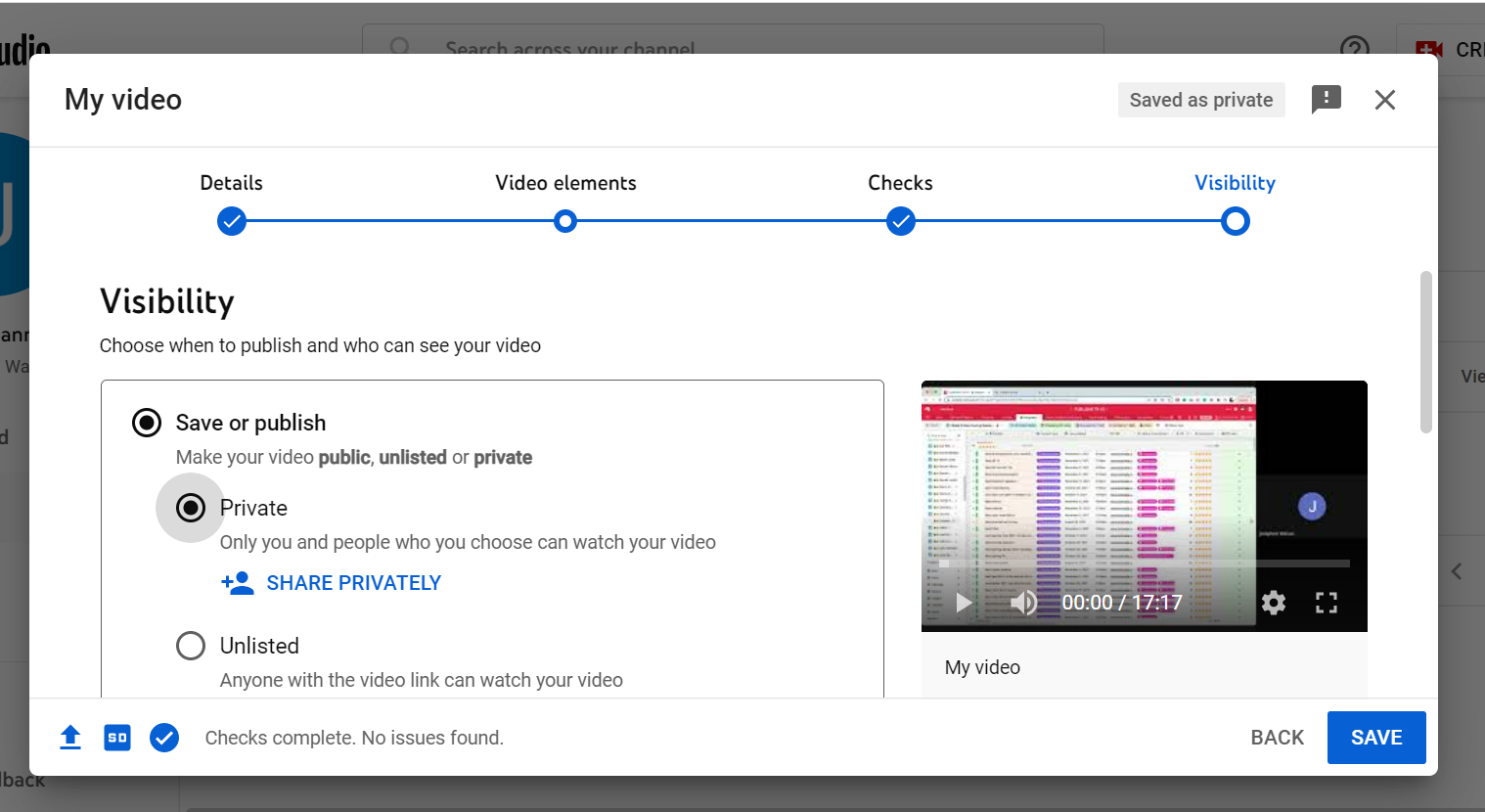
How to Upload Videos on iPhone and Android
- Firstly, launch the YouTube app and log into your account. Look for the circled ‘+’ icon at the bottom of your screen and tap it.
- A menu with three options will pop up – choose ‘Upload a video’ (as seen below left).
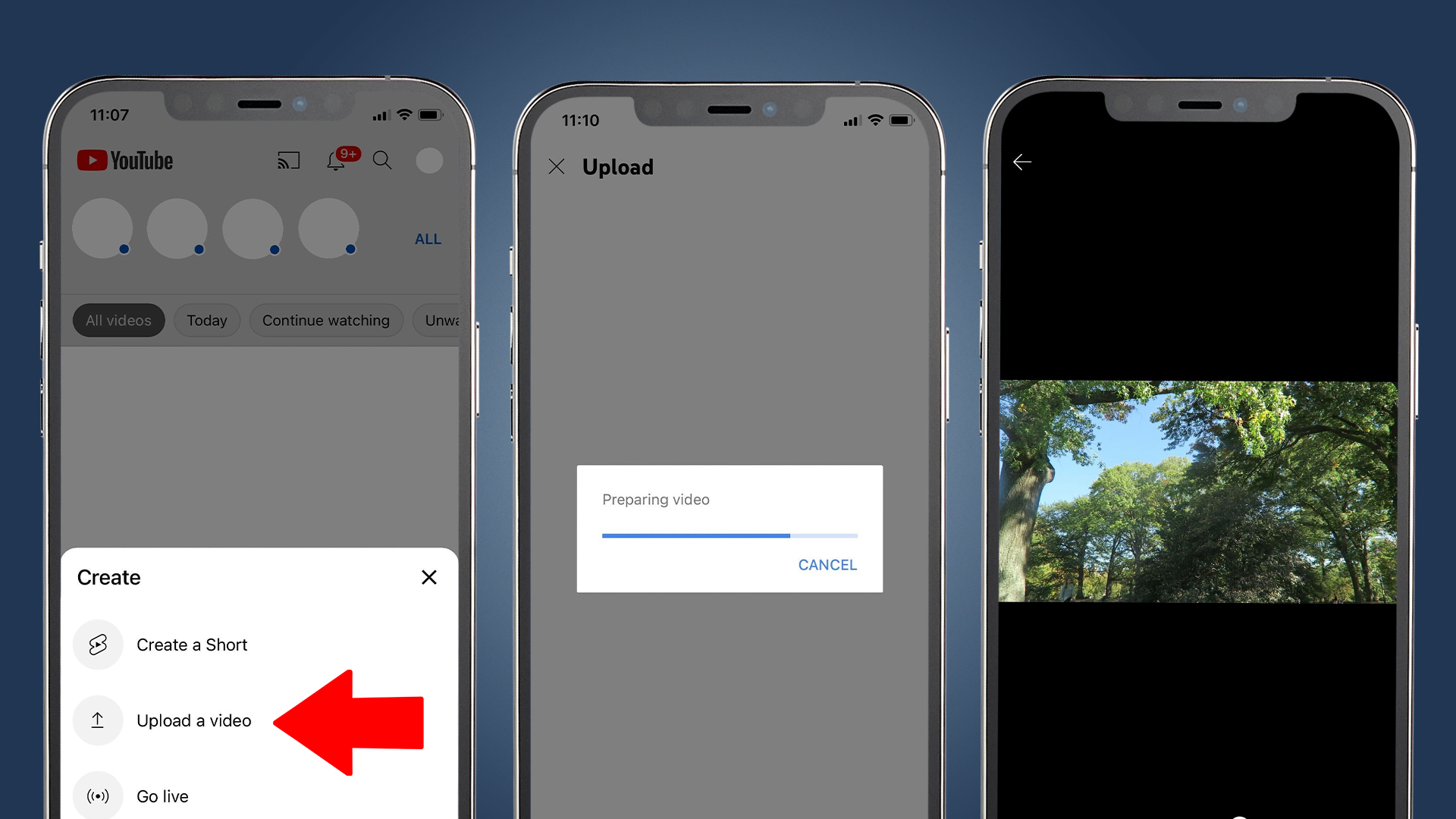
- You will be directed to an upload screen showing all the video files available on your mobile or tablet. It may ask for access to your gallery, which you should allow. Select the video you want to upload, and after it starts playing, tap ‘Next’. If the video exceeds 15 minutes, you’ll need to confirm your Google account by entering your phone number.
- Next, you can enter details for your new video. Create a video title and description (as shown below), using relevant keywords to enhance your content’s visibility on YouTube.
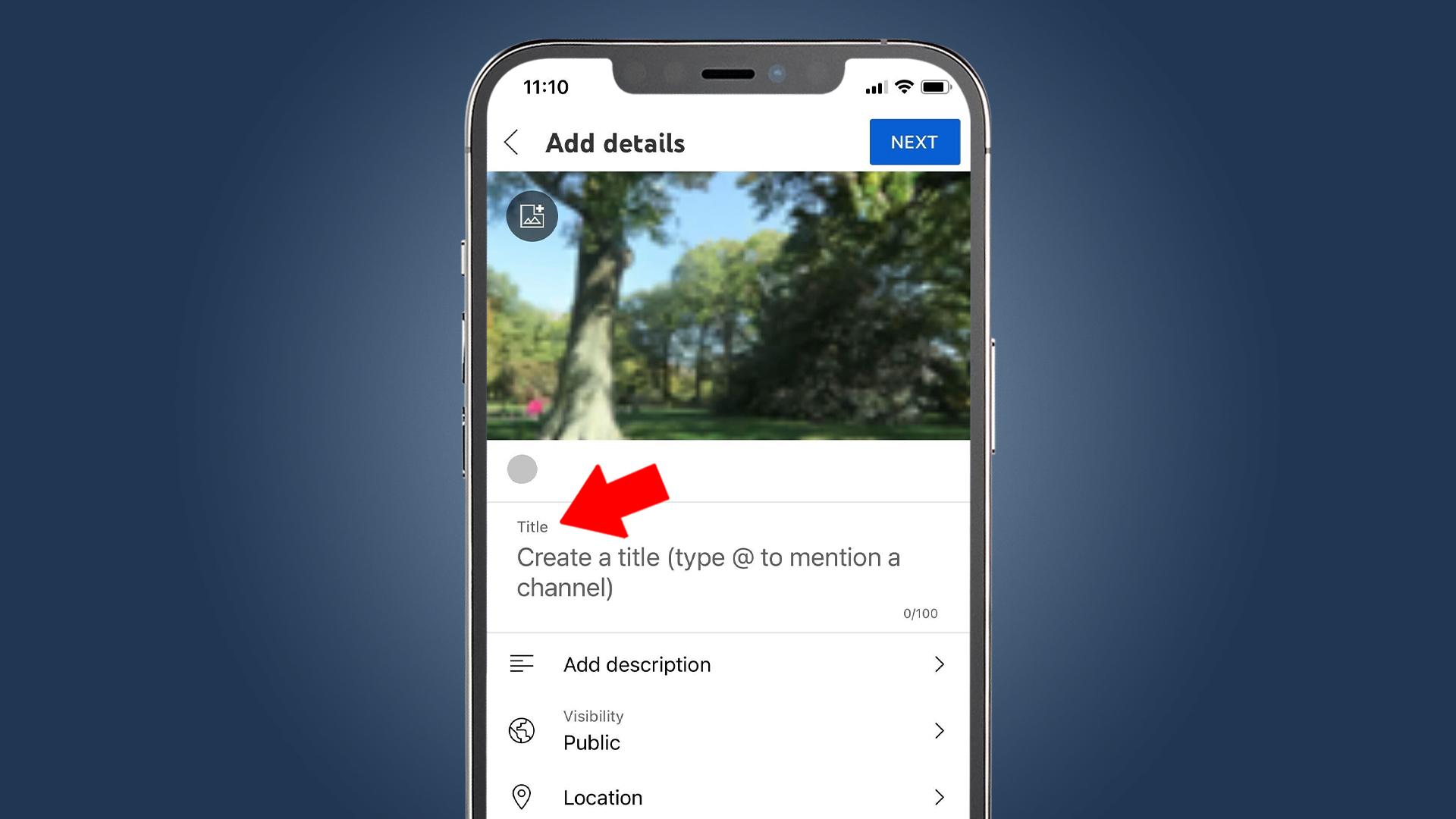
- (Optional) If you want to change the thumbnail, tap the photo icon with a ‘+’ at the top left of the video preview and choose an image from your library.
- Select the ‘Public’ option to adjust your visibility settings (either public, unlisted, or private) and, if necessary, schedule your video’s release date and time (as outlined below).
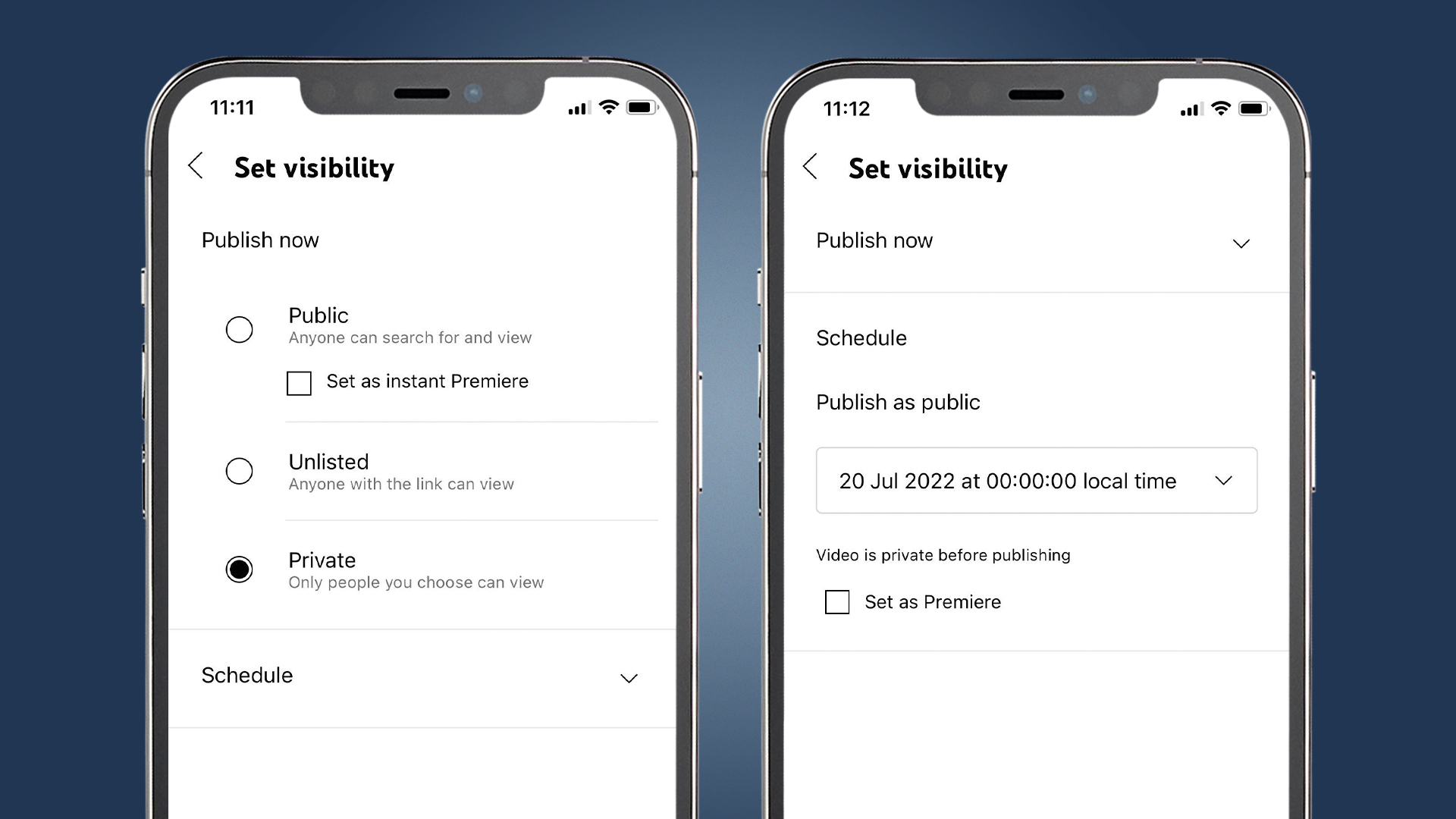
- Return to your details page by clicking the back button. You can also add your video’s location and include it in a playlist (as noted below left). Then, tap ‘Next’.
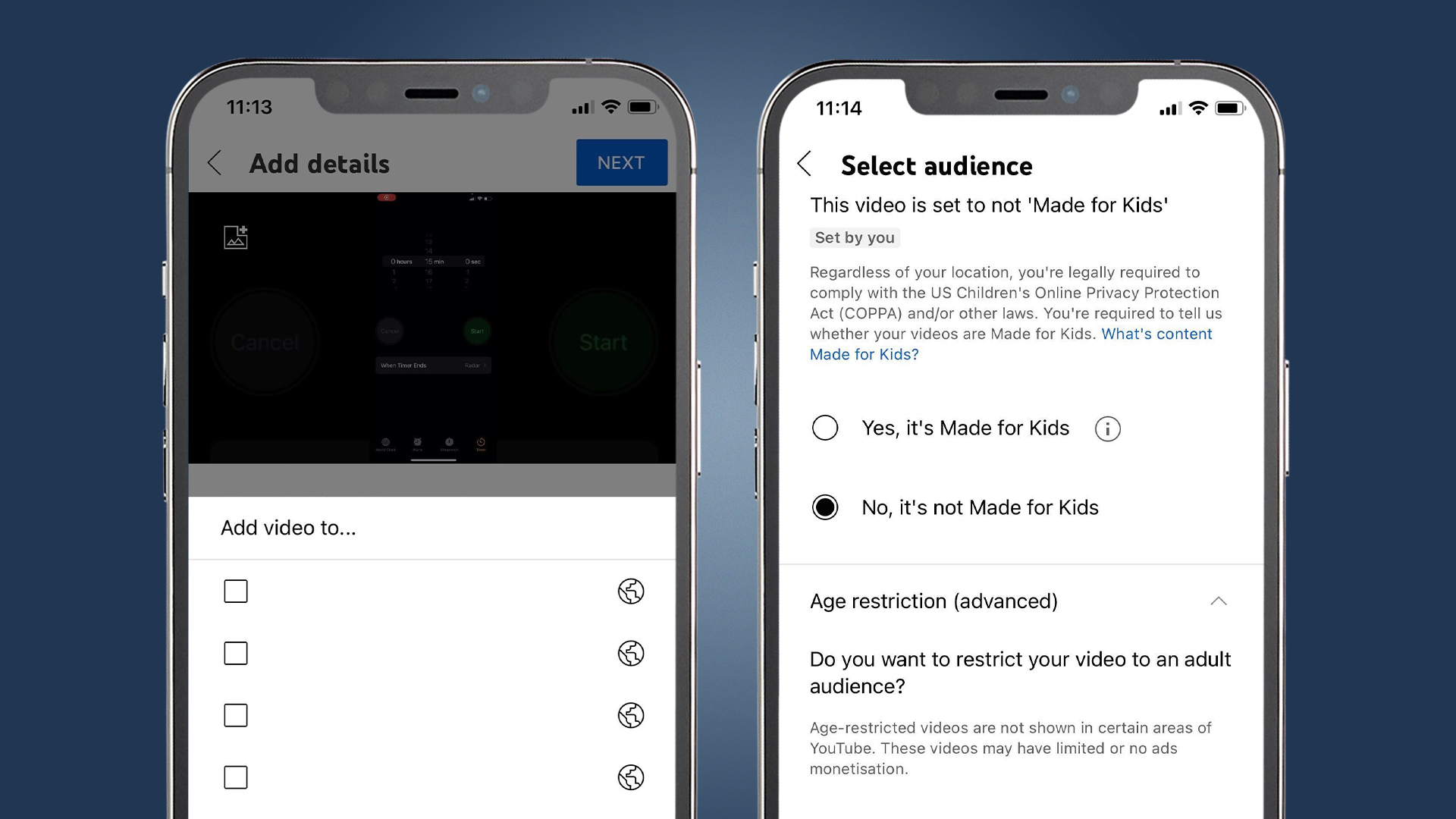
- The next step is the audience page, where you must indicate if your video is for children. Honesty is crucial here, as you’re legally obligated to comply with COPPA, confirming your intended audience (as explained above right).
- (Optional) On this screen, you can also restrict the video age. After this, tap ‘Upload’. Your video will process and will be available on your channel once completed!
Monetizing Your YouTube Videos
Even though YouTube may not be the revenue powerhouse it once was, there are still substantial opportunities for earning money on the platform. However, you’ll need to complete a few prerequisites before you can start making money from your content.
The key step is to apply and be accepted into the YouTube Partner Program (YPP) to access various revenue options available on YouTube. Additionally, confirm that you’ve fulfilled YouTube’s requirements for monetization.
There are five ways to earn money on YouTube:
- Ads revenue: This is the most common method, where you earn from display, overlay, and video ads on your content. You can activate ads via the monetization menu in YouTube Studio.
- Channel memberships: If you provide perks and rewards for your viewers, they can pay a monthly fee to become channel members. This can be set up through the memberships page on YouTube.
- Merchandise shelf: If you sell merchandise, you can showcase it right on your page. Enable this feature through the monetization menu in YouTube Studio.
- Super Chat and Super Stickers: If you host live streams, fans can pay to have their messages highlighted in the chat. Activate this in YouTube Studio using the monetization menu.
- YouTube Premium Revenue: If viewers subscribed to YouTube Premium watch your content, you’ll earn a small portion of their subscription fee. There’s no need for special activation—just ensure your content adheres to community guidelines and sign up for the YPP.
Concluding Remarks
While uploading content to YouTube is straightforward, understanding how to fill out details effectively to maximize your video’s reach can take some skill.
Paying attention to keywords, creating an attractive thumbnail, utilizing tags, and giving YouTube clear context about your content are fundamental steps. Ultimately, you’ll develop your strategies through hands-on experience and observing trends in content similar to yours.

